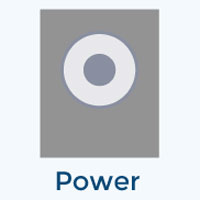XENNECT Fax ATA Setup
In order to send and receive faxes through your analog fax machine, you will need an Analog Telephone Adapter (ATA). Your ATA will arrive fully provisioned with your fax phone number and account information. The box includes everything you'll need to connect the ATA to your printer.
Step 1: Unboxing
Remove contents from the box and unpack. Inside you will find the Fax ATA device, the power adapter, Ethernet network cable (thick wire) and a standard telephone wire.
Step 2: Get to Know
Familiarize yourself with the device. Take a look at the lights in the front of the unit and the ports in the back. Refer to the image below for definitions of each light and the labeled ports in the back.
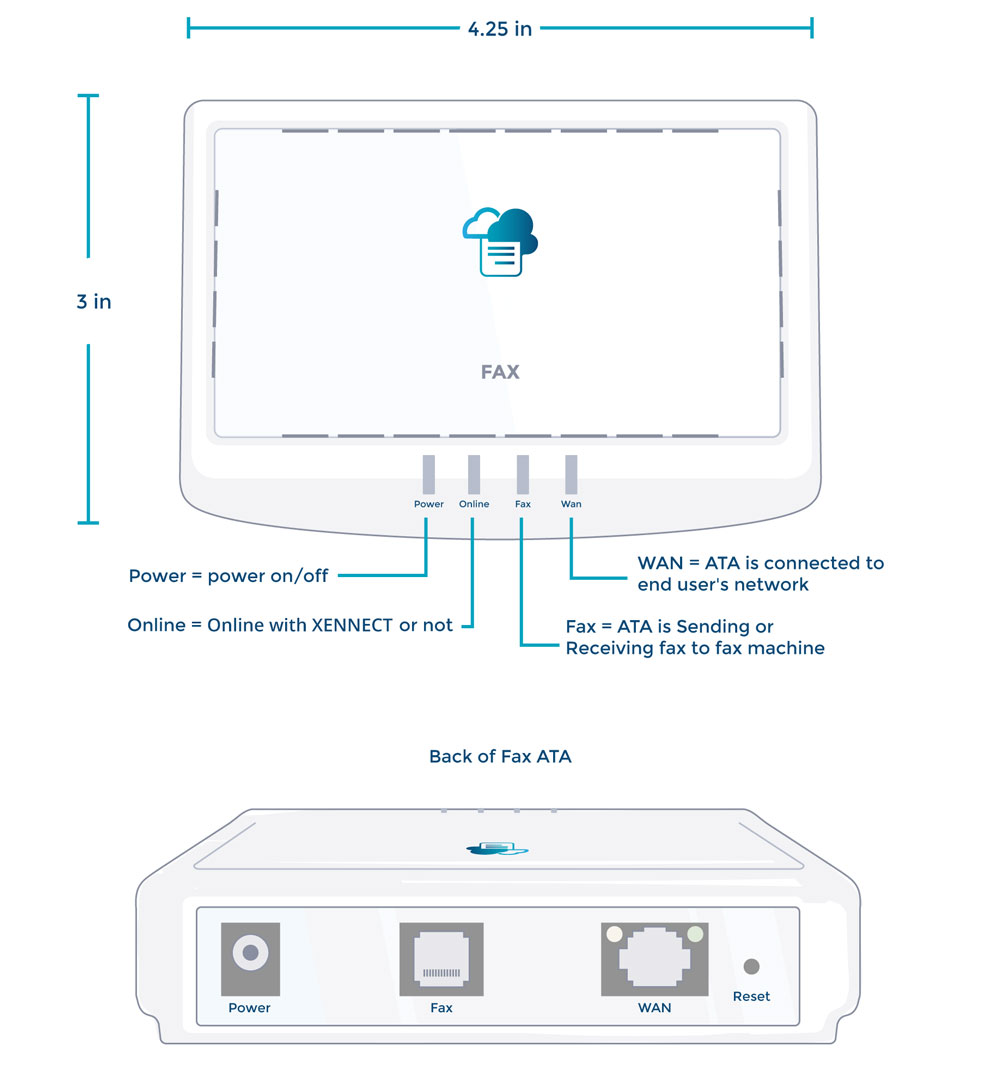
Step 3: Connect Network
First, connect one end of the provided ethernet cable (thick network wire with ends that look like fat phone plugs) to the data jack located on the wall near your fax machine. If you don't have a data jack available, you may also connect it to a network switch. Either will work, as long as there is internet available. Next, connect the other end of the cable to the port labeled “WAN” in the back of the Fax ATA device.
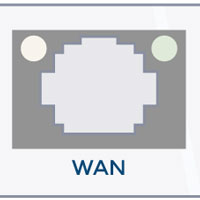
Step 4: Connect Fax
Next, connect one end of the standard telephone cable to the Line port in the back of your fax machine and connect the other end to the port labeled “Fax” on the back of the Fax ATA device.
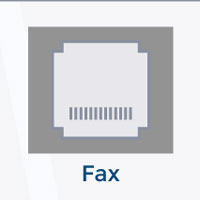
Step 5: Connect Power
Finally, plug the small circular end of the power adapter into the back of the ATA device labeled “Power” and plug the other end into an electrical wall outlet.